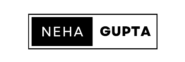Artificial Intelligence is transforming how we interact with technology, and conversational AI models like ChatGPT are at the forefront of this revolution. If you’re a Python enthusiast looking to build a personal ChatGPT that fits your unique needs, you’re in the right place. In this blog post, we’ll guide you through the process of creating your own ChatGPT model using Python. Whether you’re aiming to enhance your productivity, develop a unique chatbot, or explore AI for personal projects, this guide will help you get started.
What is ChatGPT?
ChatGPT is an advanced conversational model developed by OpenAI, capable of understanding and generating human-like text. It can handle a variety of tasks, from answering questions to creating content and even engaging in meaningful conversations. By leveraging the power of OpenAI’s models and Python, you can create a personalized version that caters to your specific requirements.
Prerequisites
Before diving into the code, ensure you have the following:
- An active Azure subscription.
- Azure OpenAI resource created in your Azure portal.
- API Key and Endpoint URL from Azure OpenAI.
- Python 3.6+ installed.
- Required Python libraries: openai and
dotenv
Step 1: Setting Up Your Environment
- Install Python Libraries First, you need to install the OpenAI library and dotenv to manage environment variables. Open your terminal and run:
pip install openai python-dotenv - Create a
.envFile For security, store your API key in an environment variable. Create a file named.envin your project directory and add your OpenAI API key:
OPENAI_API_KEY=your_openai_api_key_here
OPENAI_ENDPOINT= your_openai_api_endpoint_here,
OPENAI_DEPLOYMENT= your_deployment_name_here,
API_VERSION= your_api_version,- Load Environment Variables Use the
dotenvlibrary to load your environment variables into your Python script. Create a file namedchatgpt.pyand add the following code to load the API key:
from dotenv import load_dotenv
import os
# Load environment variables from .env file
load_dotenv()
OPENAI_API_KEY = os.getenv('OPENAI_API_KEY')
OPENAI_ENDPOINT = os.getenv('OPENAI_ENDPOINT')
OPENAI_DEPLOYMENT = os.getenv('OPENAI_DEPLOYMENT')
API_VERSION = os.getenv('API_VERSION')Step 2: Interacting with OpenAI’s API
- Initialize OpenAI Import the OpenAI library and set your API key in
chatgpt.py:
import openai
# Set OpenAI API key
openai.api_key = OPENAI_API_KEY
openai.api_base = OPENAI_ENDPOINT
openai.api_type = 'azure'
openai.api_version = API_VERSION - Create a Function to Generate Responses Define a function to interact with the OpenAI API and generate responses from ChatGPT:
def generate_response(query):
try:
client=openai.AzureOpenAI(
azure_endpoint= OPENAI_ENDPOINT,
api_version= API_VERSION,
api_key= OPENAI_API_KEY
)
completion=client.chat.completions.create(
model=deployment_name,
messages=[
{
"role":"user",
"content":query,
},
],
)
return completion.choices[0].message.content
except openai.error.InvalidRequestError as e:
print(f"Invalid request: {e}")
except openai.error.OpenAIError as e:
print(f"API error: {e}")
except Exception as e:
print(f"Unexpected error: {e}")
Step 3: Testing and Iteration
- Test Your ChatGPT Run your
chatgpt.pyscript and interact with your personal ChatGPT to ensure it meets your expectations. Adjust parameters and prompts as needed. - Refine and Improve Continuously refine your ChatGPT by updating the prompt instructions, adjusting parameters, or incorporating feedback from users.
query = "Hello, how are you?"
response = generate_response(query)
print(f"Bot: {response}")