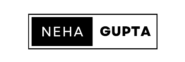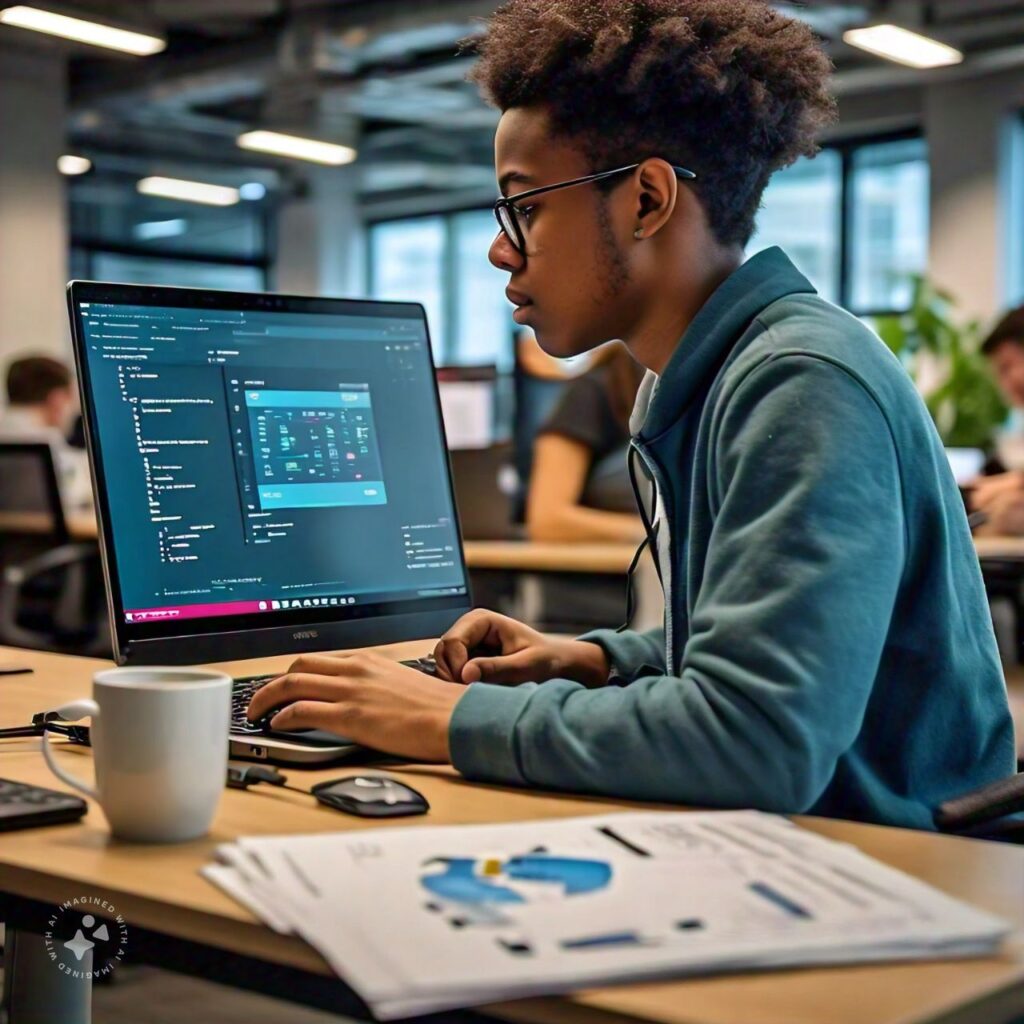In the world of cloud computing, serverless architectures are gaining traction due to their scalability, efficiency, and cost-effectiveness. One of the leading platforms that offer serverless computing is Microsoft Azure. Among its many services, Azure Function Apps stand out as a powerful tool for building event-driven applications without the need to manage infrastructure. In this blog, we will explore what Azure Function Apps are, how they work, and how you can leverage them for your cloud-native applications.
What is an Azure Function App?
An Azure Function App is a service within Microsoft’s Azure platform that allows you to run small pieces of code, called functions, in a serverless environment. Unlike traditional applications where you would need to manage servers, operating systems, and infrastructure, Azure Functions abstracts all that complexity. You only need to focus on the business logic in your code.
In simpler terms, Azure Function Apps enable you to run your code in response to events such as HTTP requests, changes in a database, new messages in a queue, or a scheduled timer. You can think of it as a unit of work that’s executed in response to a trigger, without worrying about the underlying hardware or the scaling of the infrastructure.
Key Features of Azure Function Apps
Before we dive into the technicalities of how to create and deploy an Azure Function App, let’s take a look at some of its notable features:
1. Serverless Architecture
Azure Function Apps follow the serverless model, meaning Microsoft takes care of all the infrastructure and scaling automatically. You simply deploy your code and Azure Functions will scale up or down as needed to accommodate the number of events or triggers being processed.
2. Multiple Triggers and Bindings
Azure Functions can be triggered by various events, such as:
- HTTP requests (REST API calls)
- Azure Storage Blobs (when a file is uploaded to a blob container)
- Azure Queue Storage (new messages in a queue)
- Timers (to run functions on a schedule)
- Event Hubs (for event-based streaming data)
- Service Bus (for message-driven triggers)
Additionally, Functions allow bindings to connect to input and output sources, such as databases, files, or queues. This makes integrating with other Azure services and systems easy.
3. Scaling and Cost-Effectiveness
Azure Function Apps scale automatically in response to demand. This means you only pay for the time your function is executing, which is ideal for workloads that experience fluctuating traffic. You don’t have to worry about provisioning servers or managing virtual machines, making it a cost-effective solution for unpredictable workloads.
4. Development Flexibility
You can write your function code in several languages, such as C#, JavaScript, Python, Java, PowerShell, and TypeScript. Azure Functions support both managed code and code written in dynamic languages, making it easy for developers from different backgrounds to use it.
5. Integrated Development Tools
Azure provides integration with various development tools, such as Visual Studio and Visual Studio Code. These tools make it easier to write, test, and deploy your functions. Additionally, Azure Functions support continuous integration and deployment (CI/CD) pipelines via GitHub Actions, Azure DevOps, or other popular CI/CD platforms.
6. Durable Functions
Durable Functions extend the capabilities of Azure Functions by providing the ability to define workflows. These are long-running, stateful functions that can handle complex orchestration patterns, like chaining multiple functions together, waiting for external events, or running in parallel. This is particularly useful for building microservices architectures.
How Does Azure Function App Work?
To better understand how Azure Function Apps work, let’s break down the key components:
- Triggers: These are the events that initiate the execution of your function. For example, an HTTP request can trigger a function, or a new message in a queue could start the function.
- Function: This is the actual code that runs in response to the trigger. A function is essentially a piece of code you write, such as a method or a script, that performs a specific task.
- Bindings: Bindings are used to link the function to data sources or outputs. For example, you might use an input binding to pull data from a database, process it in your function, and then use an output binding to write the results to a different location, like a file or another service.
- App Service Plan: When you create an Azure Function App, it runs on an App Service Plan. This defines the hosting environment for your functions. You can choose between a Consumption Plan, Premium Plan, or Dedicated Plan, depending on your scaling and performance needs.
How to Create and Deploy an Azure Function App?
Creating and deploying an Azure Function App is straightforward. Here’s a step-by-step guide:
Step 1: Set up Your Azure Account
If you haven’t already, sign up for an Azure account at https://azure.microsoft.com. Azure offers a free tier with $200 of credits to get you started.
Step 2: Create a Function App
- Go to the Azure Portal (https://portal.azure.com).
- Click on “Create a resource” and search for “Function App.”
- Click on “Create” to begin the process of creating a new Function App.
- Fill in the details for your Function App, such as:
- Subscription and Resource Group
- Function App Name
- Runtime Stack (e.g., Node.js, .NET, Python)
- Region (pick a data center close to your users)
Step 3: Choose the Hosting Plan
Azure offers three main hosting plans:
- Consumption Plan (pay-per-execution, ideal for infrequent functions)
- Premium Plan (auto-scaling with VNET integration)
- Dedicated (App Service) Plan (for large, enterprise-grade applications)
Choose the one that fits your requirements.
Step 4: Develop Your Function
- In the Azure portal, go to your Function App, and select the Functions tab.
- Click on “+ Add” to create a new function.
- Choose the trigger (e.g., HTTP trigger).
- Write your function code in the editor provided in the portal. You can also use Visual Studio Code or Visual Studio for more complex development.
Step 5: Test and Deploy
Once your function is written, you can test it directly from the portal or deploy it using CI/CD pipelines. For testing, Azure provides a test console where you can send sample data to your function.
Step 6: Monitor Your Functions
Azure provides built-in monitoring capabilities to track the execution of your functions. You can use Azure Application Insights to get detailed telemetry on function performance, failures, and usage statistics.
Use Cases of Azure Function Apps
Azure Function Apps can be used in a wide variety of scenarios:
- Webhooks and APIs: You can build lightweight REST APIs that respond to HTTP requests.
- Real-Time Data Processing: Azure Functions can handle events like new files in a storage blob or changes in a database.
- Automated Workflows: Trigger functions based on scheduled times to automate tasks like email notifications, file processing, or database updates.
- Microservices: Build microservices that scale independently in response to events.
- Event-Driven Applications: Azure Functions are perfect for reacting to events in the cloud, such as messages arriving in a queue or a service bus.
Conclusion
Azure Function Apps provide a highly scalable and cost-effective solution for event-driven, serverless computing. They are easy to set up and integrate with other Azure services, making them ideal for automating tasks, processing real-time data, and creating microservices. By abstracting the complexities of server management and scaling, Azure Functions free developers to focus on writing business logic while ensuring their applications run smoothly and efficiently in the cloud.
Whether you’re building an API, automating workflows, or handling complex event processing, Azure Function Apps are an excellent tool for modern cloud-native applications.